连接 BTN
若要参与 BTN 计划,您只需将 BTN 客户端与 BTN 服务器进行连接即可。本文将以 PeerBanHelper(简称 PBH)作为 BTN 客户端,Sparkle 作为 BTN 服务端为例进行演示。
Sparkle
Sparkle 是 PBH-BTN 组织的官方 BTN 服务器。
注册账号并创建 UserApp
请在浏览器中打开 https://sparkle.pbh-btn.com 并使用 GitHub 授权登录,系统将自动为您创建一个账号。
接着,点击页面顶部的“用户应用程序”链接,进入管理页面。
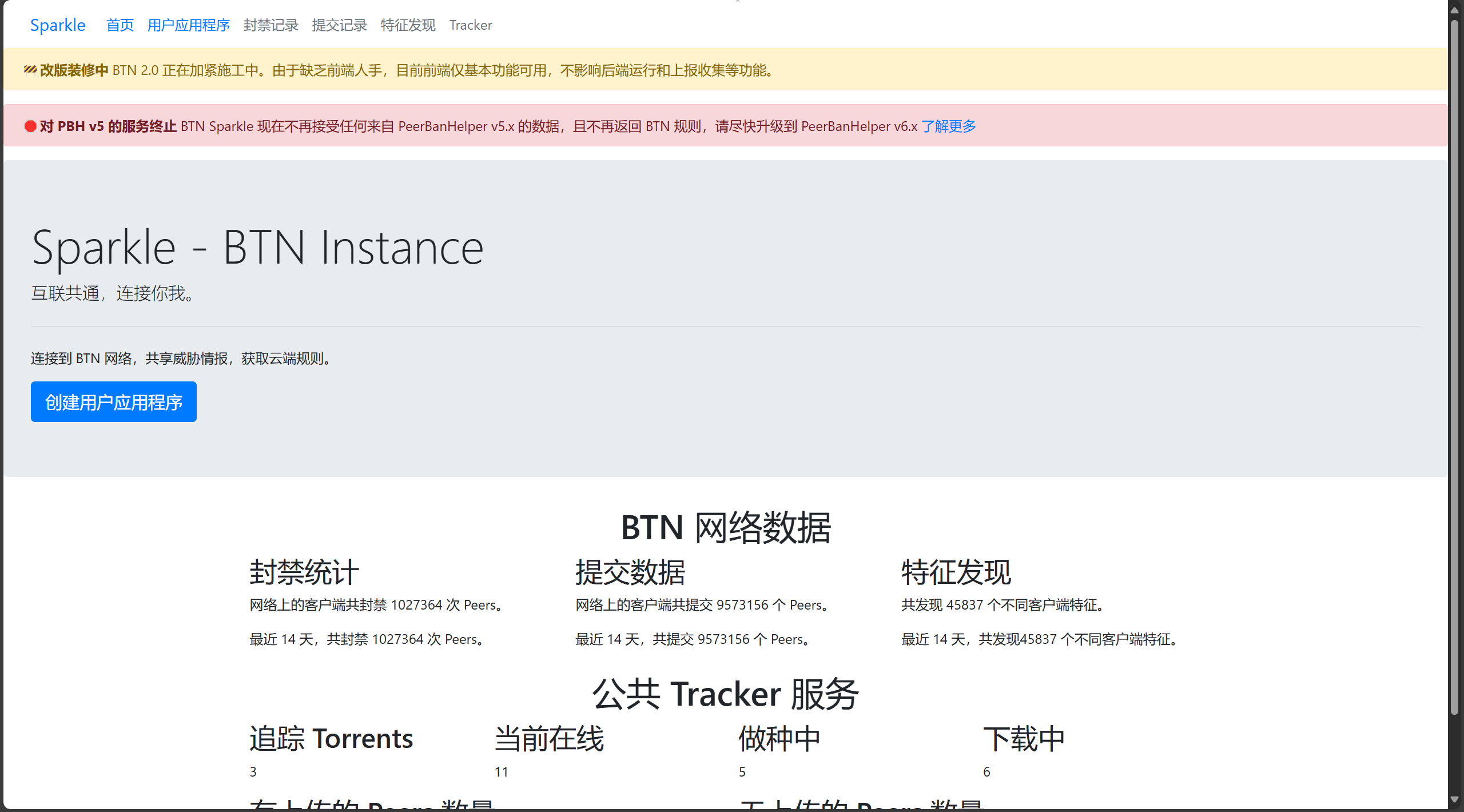
点击“创建新用户应用程序”,输入一个备注信息后,点击按钮完成创建。
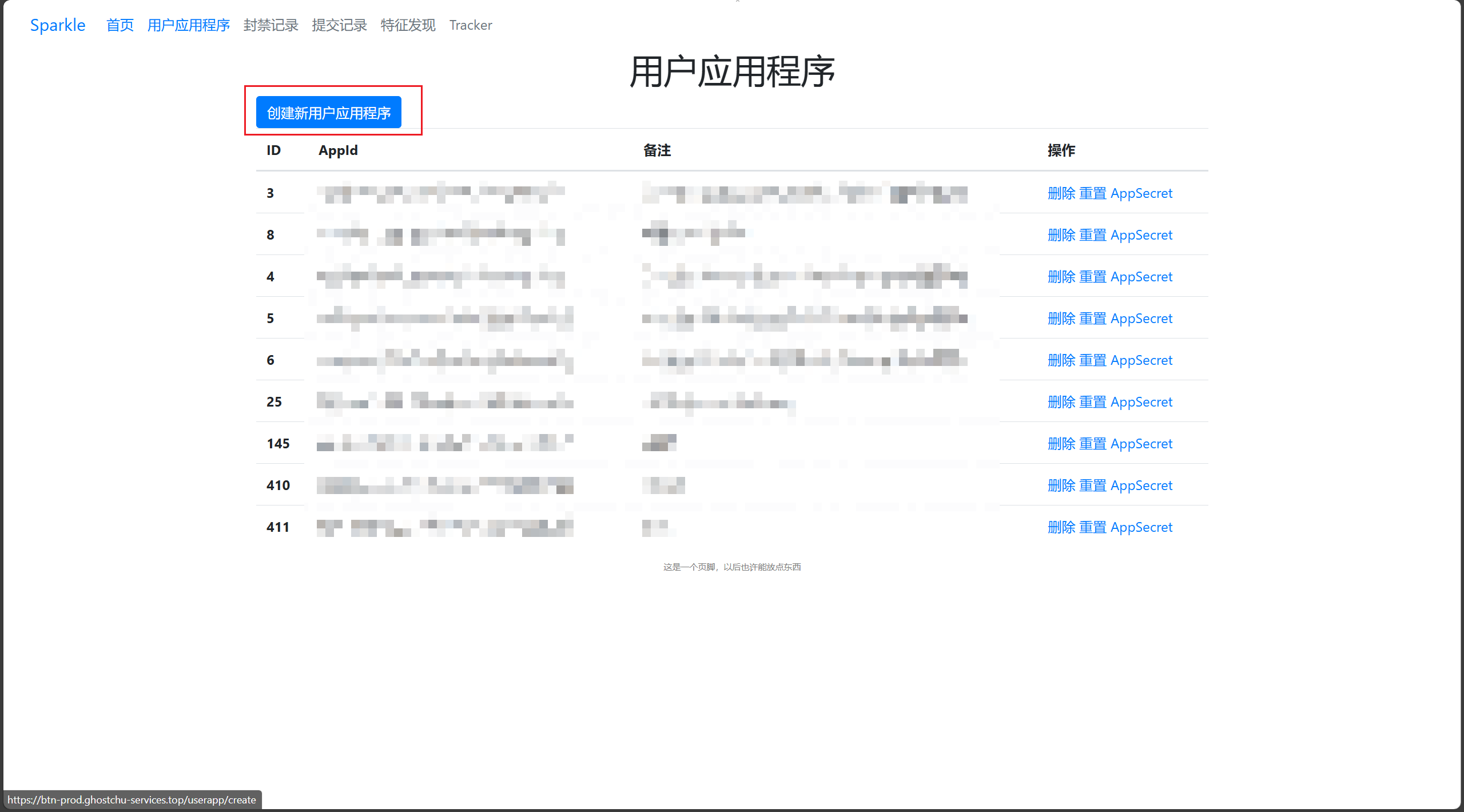
请务必记录页面上显示的 AppID 和 AppSecret,因为一旦关闭该页面,AppSecret 将不再显示。
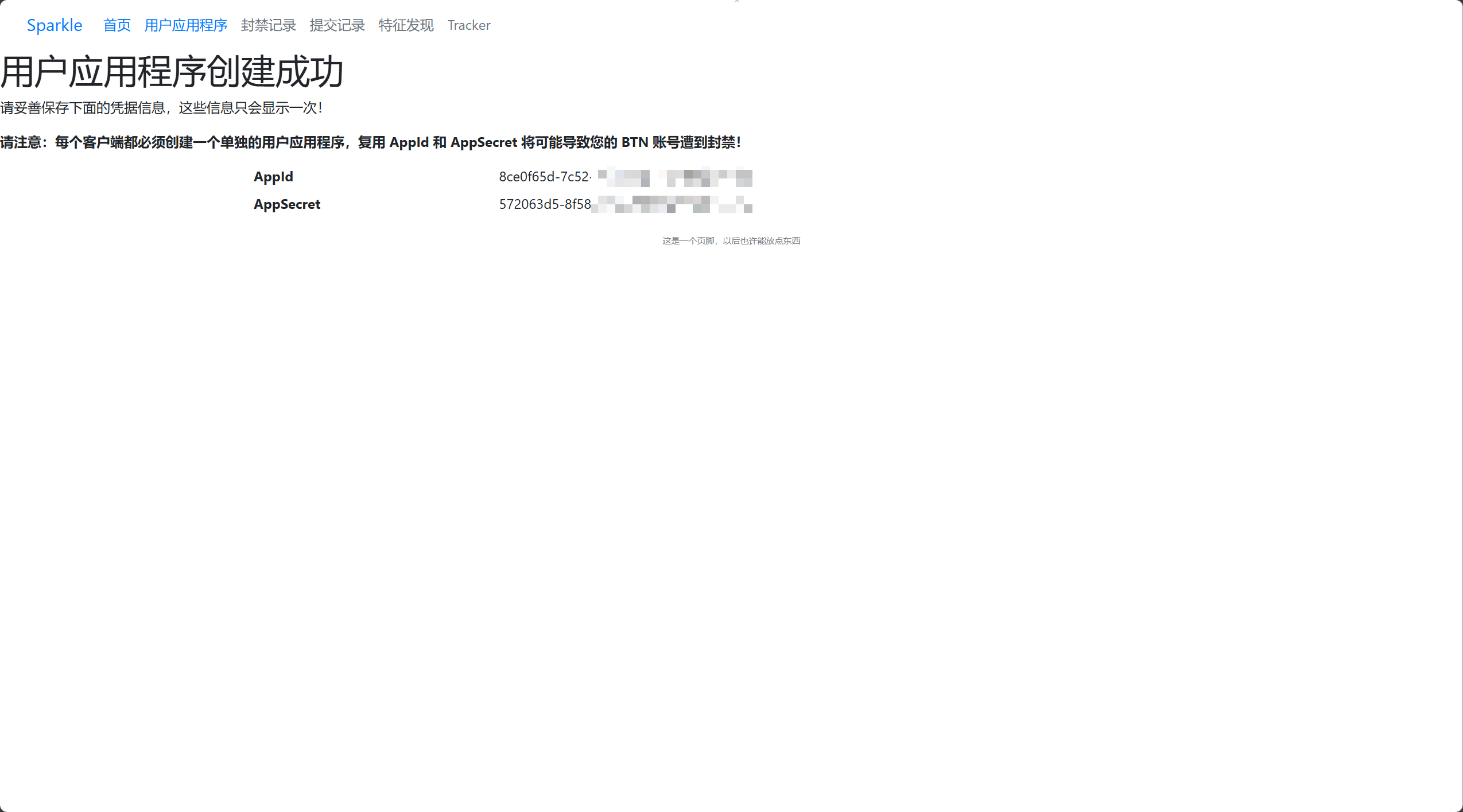
在 PeerBanHelper 上加入 BTN 网络
请前往设置 -> 基础设置 选项。

向下滑动至 BTN 设置部分,勾选“启用 BTN 模块”,并填入之前获取的 AppID 和 App Secret:
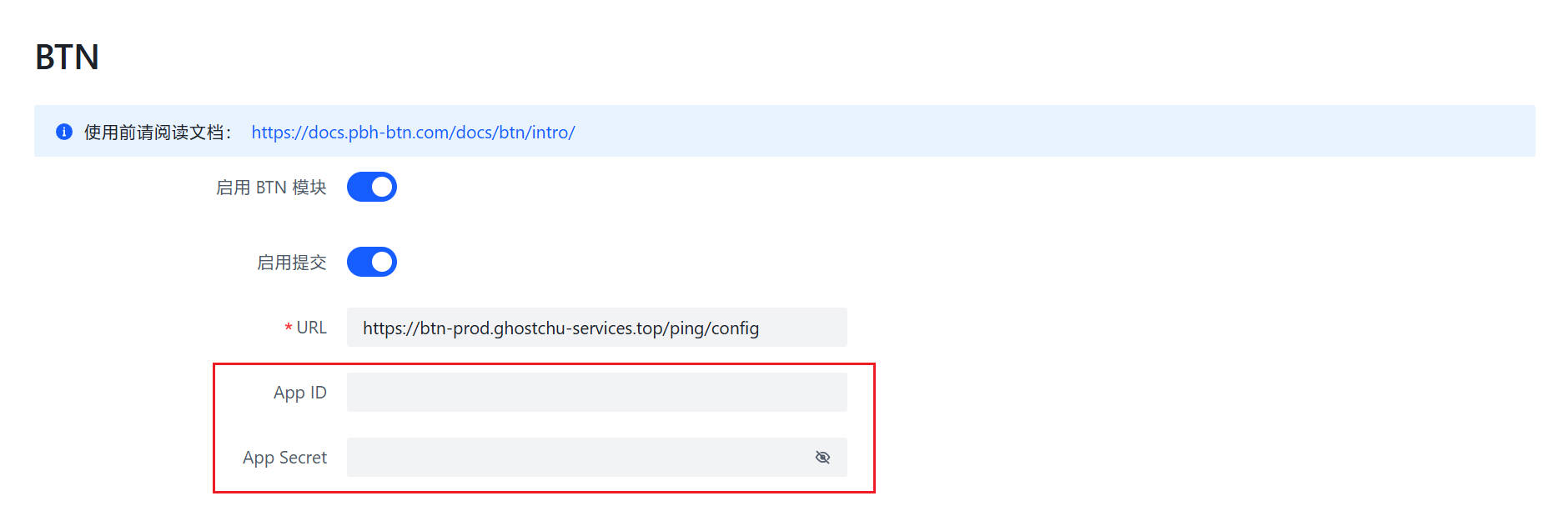
滚动至页面底部,点击“保存”按钮,并重启 PeerBanHelper 以使设置生效。